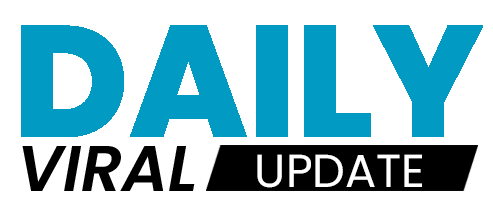There is a reason why I have provided as many solutions as I can for the problem “How to reduce Whatsapp Backup Size”
“STORAGE FULL” – The most annoying message I receive whenever I try to send some important video from my phone. I really feel frustrated and think “Why did my storage fill up so quickly, How to Reduce Whatsapp Backup Size?” I know you can too feel this situation.
We unknowingly accumulate so many photos, videos, and messages that the backup size becomes quite large, which can reduce the storage of the phone.
But don’t worry! In this article, we will share 7 easy and quick methods to help you reduce the size of your WhatsApp backup.
7 Ways “how to reduce whatsapp backup size”
1. Delete Unnecessary Media Files
We all receive a lot of unnecessary photos, videos, voice notes, and documents on WhatsApp. Sometimes, we save them without even thinking, or planning to check them later. But that ‘later’ often never comes. These files are the largest part of WhatsApp increasing the backup size.
How to Delete?
- Open WhatsApp and go to the chat where you want to delete media.
- Tap the three dots at the top right corner and select “Media, Links, and Docs.“
- From here, select the files you don’t need and delete them.
2. Prevent Media Files from Auto-Downloading
WhatsApp has a default feature that automatically downloads media files on your phone. If you don’t want to download these unnecessary media files, you can turn off the feature of automatic download media on Whatsapp.
Here are the steps to turn off auto-download files on WhatsApp:
- Go to Settings.
- Select Storage and Data.
- Here at the end under “Media auto-download,” you can choose which media files (photos, videos, audio) will be downloaded only on Wi-Fi, on mobile data, or never. You can customize all three categories, i.e. when using mobile data, Wi-Fi, or Roaming as per your requirements. You can untick all the options to reduce WhatsApp backup size.
3. Delete Old Chats
If you have a habit of keeping old chats then remember that these are also consuming storage that is necessary to be deleted to reduce Whatsapp Backup Size. Deleting these old chats will also reduce the size of the backup.
Here are the steps to delete old chats from WhatsApp:
- Open WhatsApp and go to the chat screen.
- Tap and hold the chat you want to delete.
- Select the trash bin icon at the top of the screen.
- Choose if you want to delete media from your phone as well, then confirm by tapping Delete Chat.
4. Apply Disappearing Messages Feature
You can also activate the “Disappearing Messages” feature on WhatsApp. Once you activate the same, messages in a chat will be automatically deleted after a selected duration, i.e., 24 hours, 7 days, or 90 days. The option is available for both individual chats and groups.
Here are the steps on how to decrease Whatsapp backup size by enabling disappearing messages:
- Open the chat where you want to enable disappearing messages.
- Click on the three dots shown at the top of the chat box.
- Select “Disappearing Messages.”
- Choose the duration (24 hours, 7 days, or 90 days).
5. Check Google Drive Backup Storage (My Personal Favourite Quick Method)
This one is my personal favourite method of how to reduce whatsapp backup size that I use frequently in one go. If you are backing up your WhatsApp data to Google Drive, you can check which files are taking up more space. From there, you can delete large and unnecessary files.
How to Decrease Whatsapp Backup Size in Google Drive:
- Log in to your Google Drive account.
- Go to the “Backup” section and check the WhatsApp backup.
- Select large files and delete them, reducing the size of your backup.
6. Transfer Files to External Storage
You can transfer WhatsApp media files from your internal phone storage to external storage, such as a hard drive or a computer. This will free up space on your phone and also help in keeping the backup size small.
How to Transfer?
- Simply connect your phone to a computer.
- Search for the WhatsApp folder in your phone’s storage.
- Transfer the “Media” folder to your computer or external storage.
7. Manage WhatsApp Groups
WhatsApp groups often have a large number of media files, which increases the size of the backup. You can go into WhatsApp settings and choose to stop automatically downloading files shared in groups.
How to Stop Auto-Download to Reduce Backup Size of Whatsapp:
- Go to WhatsApp Settings and select “Storage and Data.”
- Turn off the “Media Auto-Download” option so that files from groups are not automatically downloaded to reduce size of whatsapp backup.
How to reduce WhatsApp backup size in Google Drive?
It is easy and trust me one of the best and easiest methods on How to Reduce Whatsapp Backup Size. Simply, go open Google Drive (from the Gmail that is connected with your Whatsapp for backup). Here you can delete unnecessary media from chats, especially videos and large files.
Additionally, you can also limit how often the backup is performed (daily, weekly, or monthly). It will help to avoid accumulating large amounts of data.
How to reduce WhatsApp chat backup size?
To reduce WhatsApp chat backup size, you can delete unnecessary chats and media, especially large files like videos. In WhatsApp settings, manage “Storage and Data” to exclude certain media types from backups.